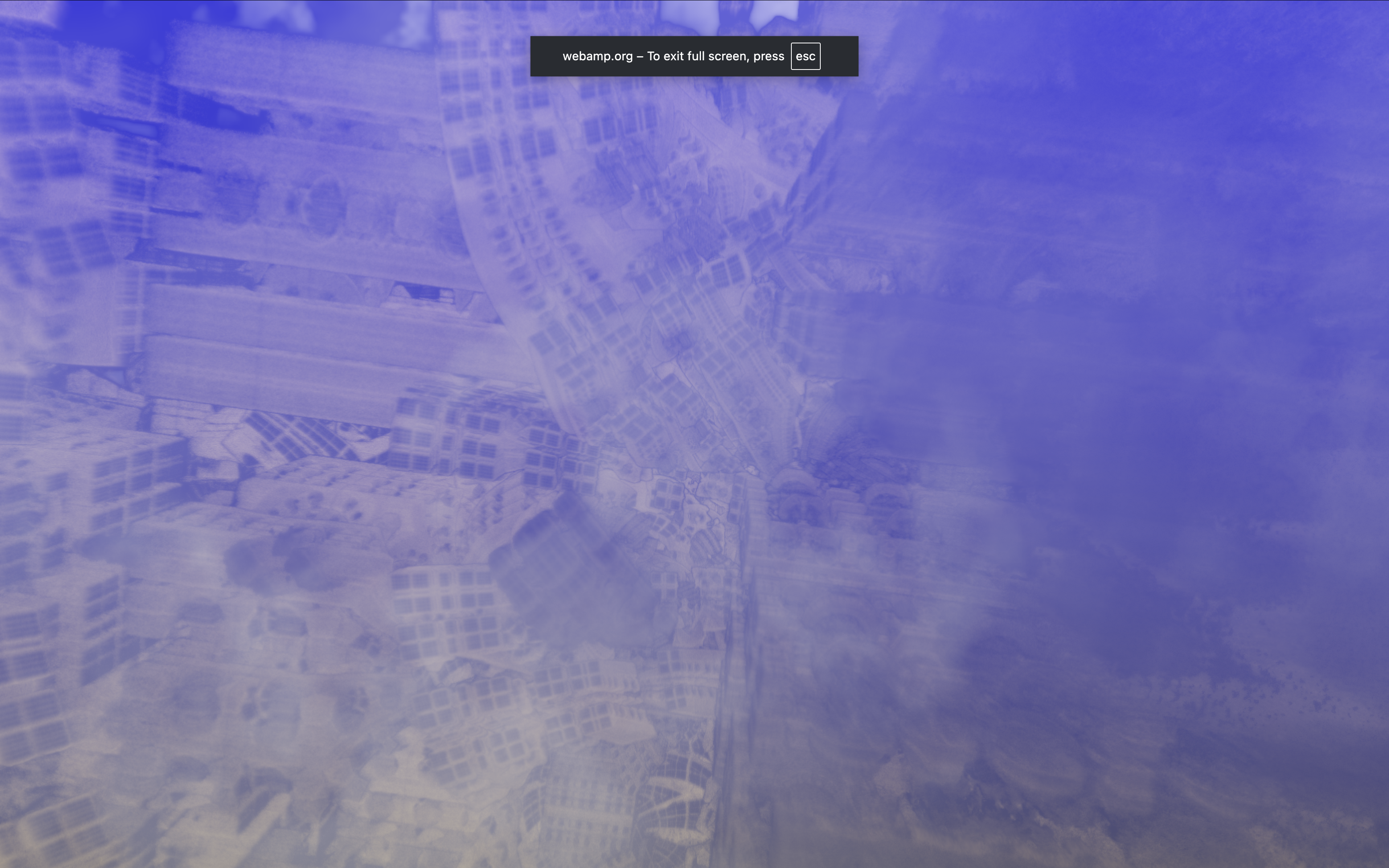Milkdrop
Webamp uses Butterchurn to provide a Milkdrop visualizer. Butterchurn is a JavaScript port of the original Milkdrop visualizer, and it can run in any modern web browser.
Starting with v2.2.0 Webamp includes a webamp/butterchurn entrypoint that includes Butterchurn, so you can use it to create a Webamp instance with Milkdrop visualizer enabled. See "Minimal Milkdrop" in examples for more details.
Hotkeys
When the Milkdrop window is focused, there are several hotkeys you can use to control the visualizer. The full list can be found on the Hotkeys page.
Preset Cycling
By default Webamp will automatically cycle through Milkdrop presets in a random order every 15 seconds. During the transition Butterchurn perform a transition where the image from the previous preset is used as input into the next preset, creating a smooth transition effect.
See Hotkeys for the hotkeys to control preset cycling.
Track Title
When the track changes, the Milkdrop visualizer will show the current track title and incorporate it into the visualizer. You can trigger this manually by focusing the Milkdrop window and pressing T. This will display the current track title in the visualizer for a few seconds.

Preset Selection Menu
With the Milkdrop window open, you can press upper or lower case L to open the preset selection menu. From there you can use arrow key to navigate through the presets, and press Enter to select one. After selection Webamp will start gradually transitioning to the new preset. You can press Esc to close the menu.
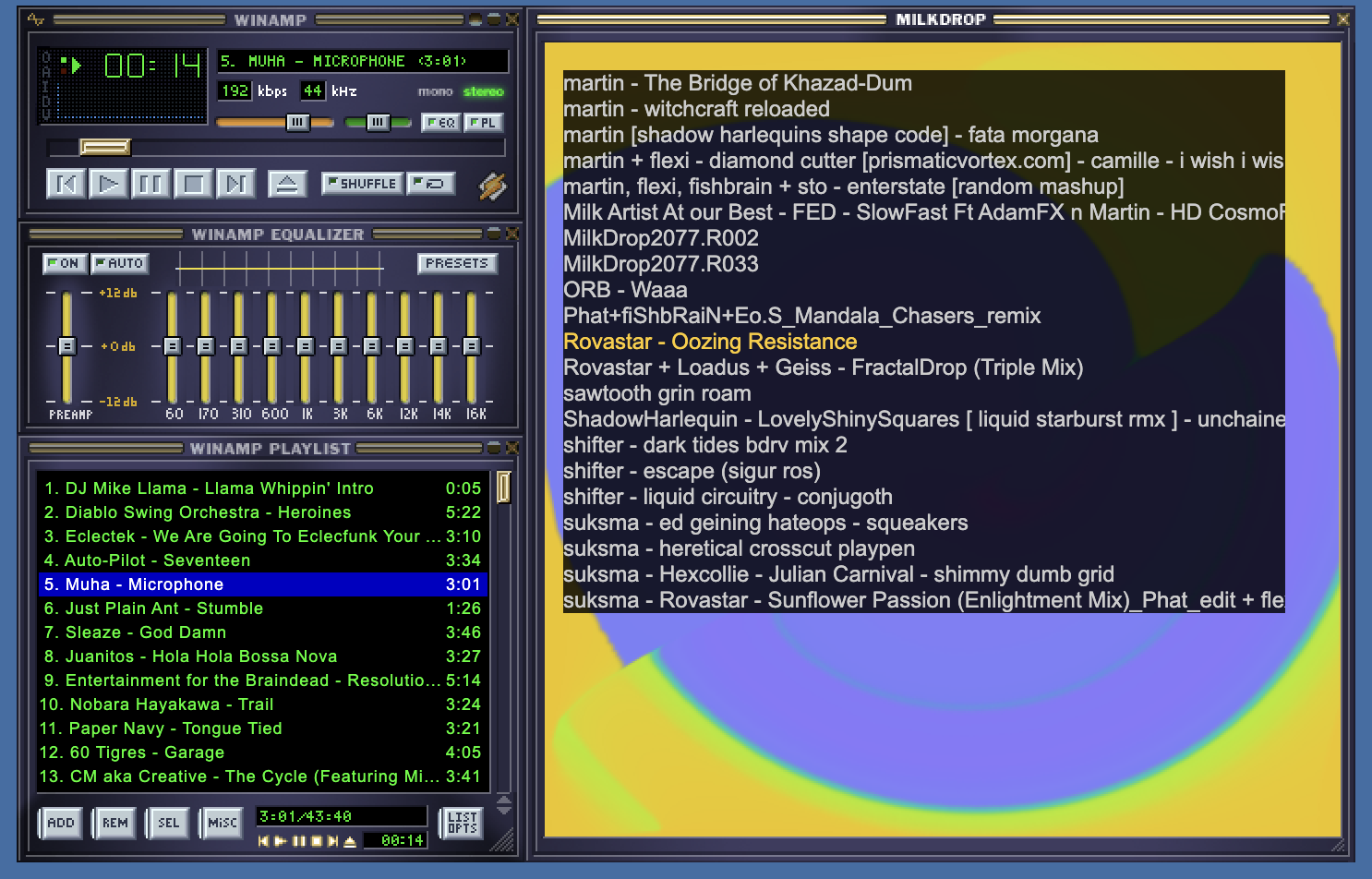
Modes
Webamp supports two immersive modes for Milkdrop: "Full Screen" and "Desktop". You can select these modes by right-clicking on the Milkdrop window and selecting "Full Screen" or "Desktop" from the context menu.
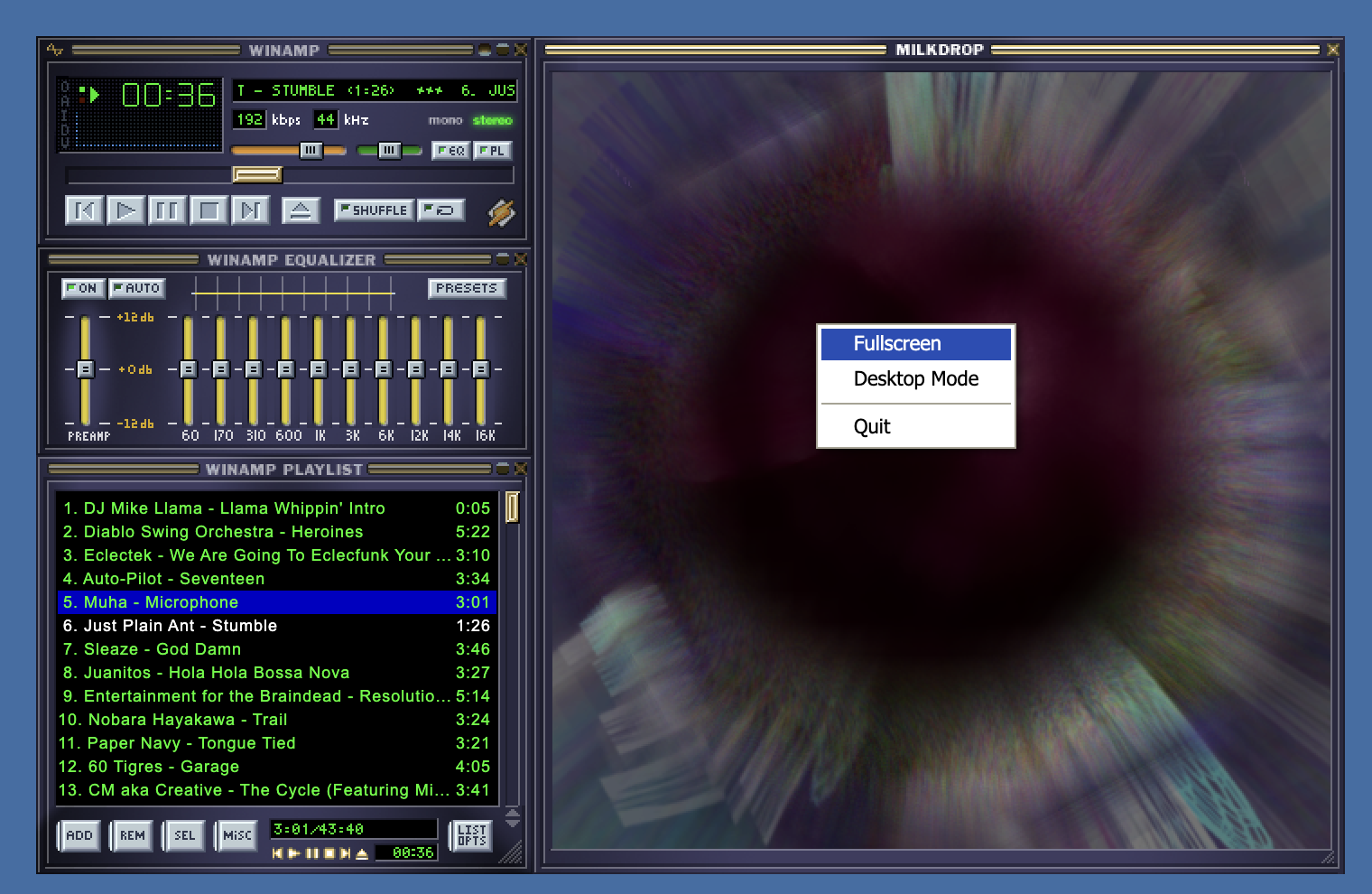
Desktop Mode
In "Desktop" mode, Milkdrop visualization will take over the full window's background. You can right click on the background to exit this mode.
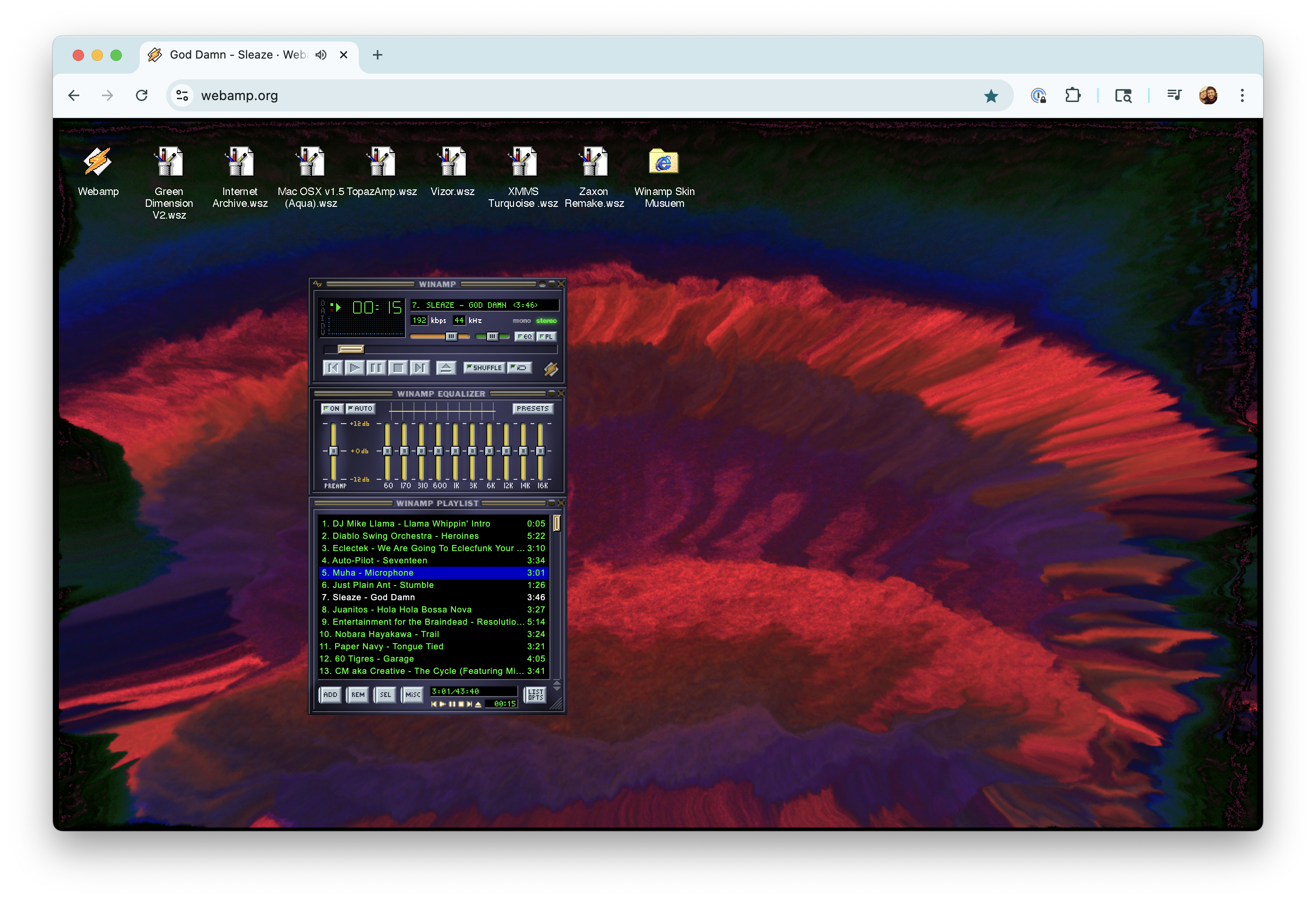
Full Screen Mode
In "Full Screen" mode, Milkdrop will take over the entire screen, hiding all other content. You can exit this mode by pressing Esc.